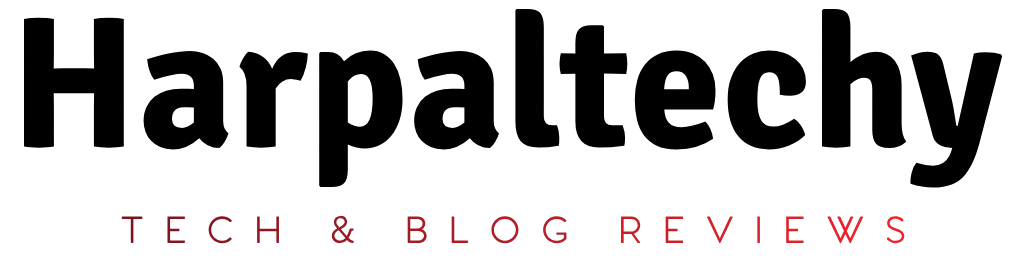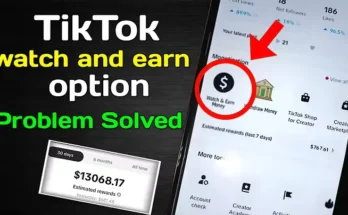Unlock the finest free Lightroom presets compatible with a variety of platforms, including Mobile, Desktop, Lightroom Classic, Photoshop Camera Raw, and Lightroom versions 4, 5, and 6. These presets are available for immediate download, allowing you to start refining your images in Lightroom without delay.
While most of these presets function seamlessly without requiring any modifications, it’s advisable to tweak the settings—such as highlights, exposure, and contrast—just to ensure the effect aligns perfectly with your vision. Aside from simply visiting the download pages, it’s worth exploring the homepages of these sites to discover even more presets.
Please note that the presets featured in this article are available in .DNG, .XMP, and .LRTEMPLATE formats.
What Exactly Are Lightroom Presets?
A Lightroom preset is essentially a filter imbued with preconfigured settings designed to expedite your editing process. By applying a preset, you can swiftly approach the desired look for your photo, saving both time and effort. More importantly, these presets enable you to create effects that would be otherwise difficult or time-consuming to replicate manually.
However, keep in mind that Lightroom presets are not an all-encompassing solution. While some presets may hit the mark immediately, others might require fine-tuning. They’re designed to help you quickly get close to your desired effect, but fine-tuning is often necessary to perfect the image to your liking.
Lightroom Mobile Presets (.DNG) vs Lightroom Desktop Presets (.XMP)
Lightroom mobile presets are essentially image files containing predefined settings. The free presets you’ll download through the links provided will typically include both .DNG and .XMP formats. To use them on your mobile device, simply copy the settings from the .DNG files and apply them to the photos you wish to edit within the Lightroom Mobile App.
On the other hand, Lightroom Desktop presets aren’t images but rather files in the .XMP format, typically exported from Adobe Lightroom Classic. Mobile presets, however, are created in Lightroom Classic and exported in the .DNG format for use with the Lightroom Mobile App.
Despite the differing formats, the function of both mobile and desktop presets is essentially the same. The primary distinction lies in the file type: mobile presets require .DNG files, whereas Lightroom CC and Classic support the .XMP format. Additionally, using Lightroom on Desktop necessitates a Creative Cloud subscription, whereas no such subscription is required to use presets in the free Lightroom Mobile App.
How to Install Lightroom Presets on Desktop
- Open Lightroom Classic and navigate to the Develop module.
- Ensure that a photo is imported into the Lightroom Library.
- On the left sidebar, click the (+) icon located within the Presets Panel.
- From the dropdown menu, select “Import.”
- Locate the preset ZIP file or the .XMP file and proceed to import it.
- Once completed, you should see the newly imported presets displayed in the Presets Panel.
How to Install Lightroom Presets on Mobile
- Download the .ZIP file containing the mobile presets to your iPhone or Apple device and unzip it. You may use an app like iZip to extract the files.
- Open the Lightroom Mobile App and create a new album.
- Load the extracted presets into this album. To do this, open the album, tap the Add (+) button, then select “From Files” and navigate to the .DNG files to load them.
- Open any of the .DNG files, tap the three dots in the top-right corner, and select “Create Preset.”
- Name your preset and save it.
- To apply your new preset, open any image you wish to edit, tap the Presets icon in the bottom menu, and browse through your available presets to apply the desired effect to your photo.
Download 10 Free Dark & Moody Presets for Mobile and Desktop

Free Light and Airy Presets for Mobile and Desktop
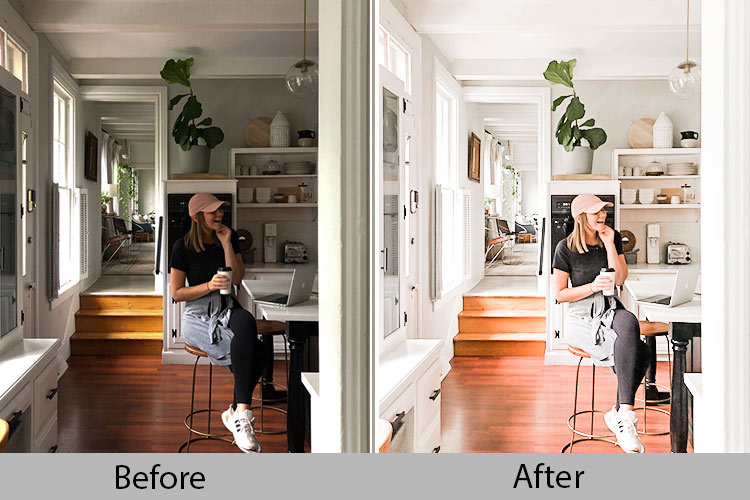
Urban Tones Mobile and Desktop Lightroom Presets