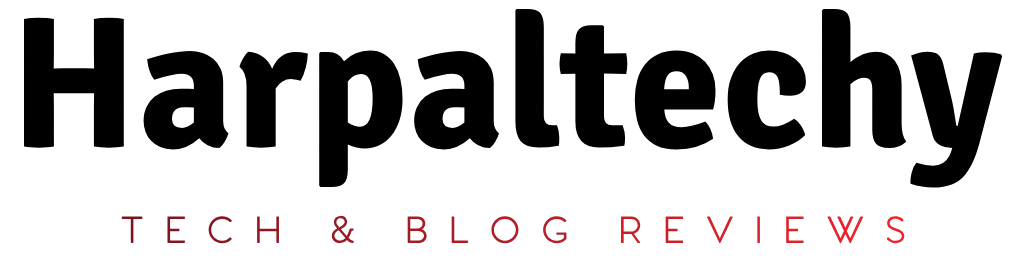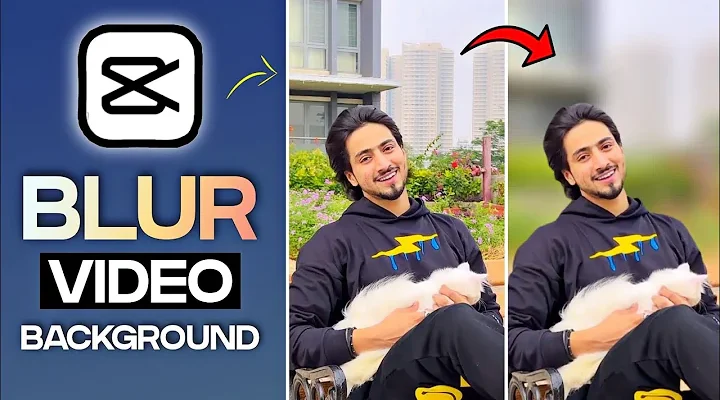In the digital age, the art of video communication has firmly established itself as a primary mode of expression. Whether you’re an influencer, an avid social media participant, or simply someone who loves to capture memories, the visual quality of your videos holds paramount importance. One captivating method to elevate the professionalism of your content is by introducing a blurred backdrop. This guide will walk you through the process of achieving background blur in your videos, applicable to both iPhone and Android devices.
The Power of Background Blur in Videos
Amplifying Aesthetic Appeal
A blurred background imparts a sleek, polished vibe to your videos. This technique directs the viewer’s focus squarely on the subject, enhancing the visual allure and overall aesthetic of your content.
Reducing Visual Distractions
When filming in chaotic or cluttered settings, background blur offers a practical solution to mitigate distractions. This is especially beneficial for video calls, interviews, or when you wish to craft compelling, immersive storytelling content.
Methods for Blurring Background on an iPhone
For iPhone users, several paths lead to the achievement of background blur. Built-in camera functionalities offer an effortless solution, while third-party apps open up further possibilities for more tailored adjustments.
A Step-by-Step Guide for iPhone Users
Accessing Camera Settings
Launch the camera app and choose the mode that best suits your needs—either photo or video. Locate the portrait mode or background blur option within the camera settings menu.
Modifying Blur Intensity
Once in portrait mode, adjust the blur intensity using the slider to find the ideal effect. Make sure your subject is adequately illuminated for the sharpest results.
Android Users: Achieving Background Blur in Videos
Android users too can create striking background blur effects through their device’s native camera settings, or by delving into specialized third-party apps designed for these purposes.
Comprehensive Instructions for Android Users
Navigating the Camera Settings
Open the camera app and select the video mode. Find the background blur or portrait mode function within the camera settings.
Adjusting Background Blur Effects
Experiment with the settings available to fine-tune the level of background blur. Test the settings under different conditions to determine the most flattering configuration for your video.
Best Practices for Video Background Blur
Optimal Scenarios for Applying Background Blur
Consider employing background blur in environments where the surroundings may draw undue attention, or when you want to direct all focus on the subject at hand.
Tips for Achieving Flawless Results
Ensure the lighting is ample to bring out the best in your video. Play with varying blur intensities to uncover the perfect blend. Maintain proper focus on the subject while keeping it well-lit.
Creative Uses of Background Blur in Videos
Cinematic Storytelling
Background blur contributes a cinematic flair to storytelling videos, enriching the viewer’s experience and making the narrative more immersive.
Enhancing Professional Video Conferencing
For business professionals, blurring the background during virtual meetings can help maintain a clean, distraction-free environment, elevating your professional image.
Overcoming Common Challenges
Navigating Low-Light Conditions
In dimly lit settings, ensure your subject is sufficiently illuminated to avoid graininess and preserve the clarity of your video.
Steering Clear of Excessive Blur
Experiment with different intensities to achieve the perfect level of background blur. Too much blur can compromise the overall video quality.
User Feedback and Experiences
Explore how various users have embraced the background blur technique in their videos and the positive impact it has had on their content. Discover any obstacles they faced and how they overcame them.
iPhone vs. Android: Comparing Background Blur Features
Dive into a comparison of the background blur capabilities on iPhones and Android devices. Consider user feedback and personal preferences to determine which device suits your needs best.
The Future of Video Content Creation
Peer into the future of video production and consider the advancements on the horizon, particularly in terms of background blur technology and its evolving capabilities.
Leveraging Background Blur on Social Media
Explore effective methods for utilizing background blur to enhance your video content on popular social media platforms. Gain inspiration from successful implementations to elevate your own content.
Conclusion
In the rapidly advancing world of digital content creation, the significance of high-quality videos cannot be overstated. Experimenting with background blur on your iPhone or Android device adds a professional and creative layer to your videos, helping them captivate and engage your audience. Remember to always tailor your approach to the context and purpose of your content to make the most of background blur features.